
When it comes to the language of your Shopify store, there are two main areas where the language of your Shopify site is important.
The first represents the internal language that your business uses on Shopify internally, so your admin dashboard. Here, we are referring to the language in which your store content and other settings are translated and displayed. If you run a Shopify store, you may have noticed that your store is set to a default language, English. This means that your store content and other menus are displayed in this language.
Now the next area to differentiate:
But what if you want to change the language of your store? This would be the external area, the part that your online visitors engage with and the language that they interact with when visiting your online store.
These are the two areas which we will clarify below.
If you are looking to change the default language on your Shopify store, and everything that you see behind the scenes as a Shopify merchant on your dashboard page, then you have come to the right place.
Or, if you are seeking to offer your single Shopify store in multiple languages, so that your online visitors can visit your site in multiple languages, then you have also come to the right spot.
We'll learn more about these two areas below. We will start with how to change the internal default language on your Shopify store.
Change the language on your Shopify admin
Ever wondered how to change theme language or translate the language that your Shopify site operates in, so the part that you as a Shopify merchant work with and not the part that your website visitors see?
It's not too hard to do, within three steps you can change language on the Shopify admin language page:
e:
- Log in to your account Shopify admin, click your username and account picture.
- Press on 'Manage account'.
- There you will see the 'Preferred language' section. Select the language you want to use from the drop-down list in the 'Language' section.
The above explanation is how to choose the language you want your Shopify store to operate on internally.
Please note, that every user who works on your store can pick their own language via this process. This makes working on your Shopify store with an international team very easy.
There are multiple languages to select from for your Shopify admin. The store languages available to Shopify merchants simply need to be selected, and then the Store's default language will be the one you pick.
It is easy to select a different language for your store, Shopify has published languages in their help section, to make it easier for Shopify merchants to understand which languages are available to them.
Shopify works hard to supply additional languages to make their platform even more inclusive. Adding other languages is not as easy as it might seem, it is difficult and time-consuming for the team, but it is something Shopify is working on.
Shopify store languages
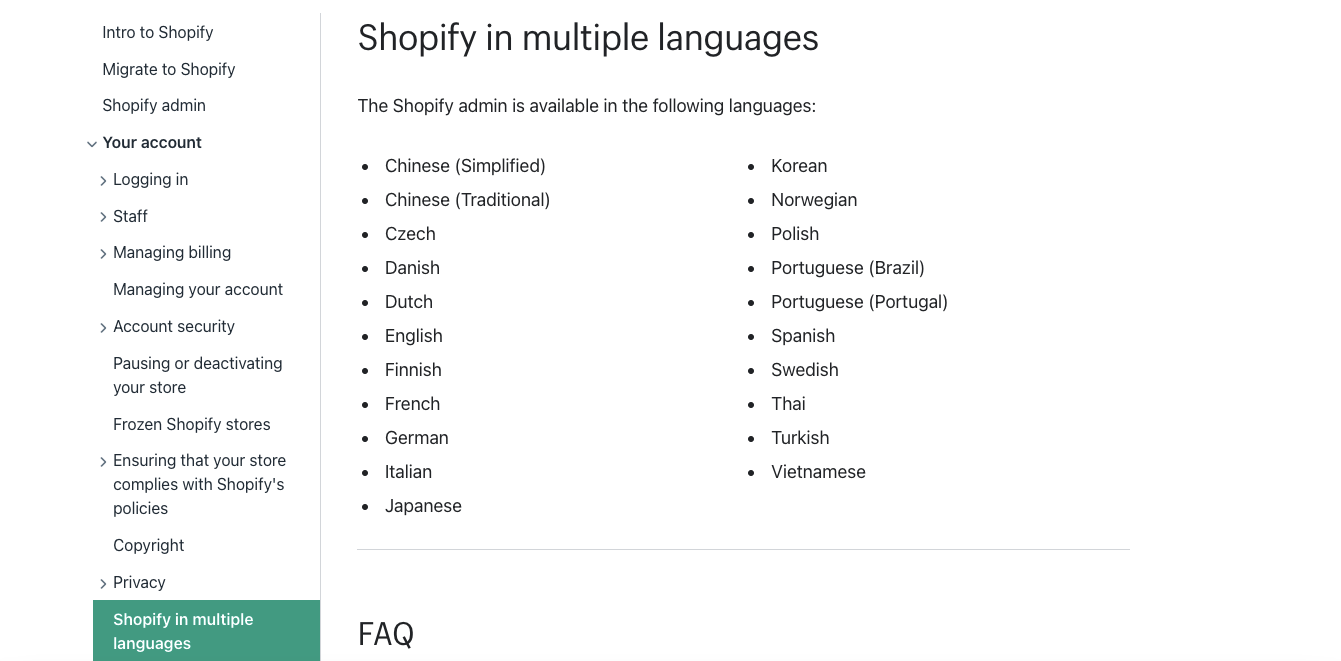
As you can see from the above, Shopify currently offers 21 different languages. You can change the language on your Shopify admin by following the 3 easy-to-follow steps above and choose a language that suits you and your team better.
Should you wish to learn more, take a look at Shopify's very own 'Shopify in multiple languages' customer support page.
Now that we have understood how to change the language within your own language settings on your Shopify admin, let's now get into how to change the language for your store's content that your online visitors engage with. This will be for your entire online store, so your home page, checkout, product pages etc.
It is beneficial to add multiple languages to your store, so that customers who speak different languages can view and purchase from different domains of your store in the language they speak.
Default Language – Theme Language that your customers see
Now we are entering the external language part of your online store.
Here we are talking about the option of having a multilingual Shopify store. Adding a new language to your Shopify store will help customers better understand your site, it will allow you to perform better in search engines in their searches and offer a better user experience to a new market of customers.
Changing the default language of your store is easy, follow these simple steps below:
- When you are in your Shopify admin, go to 'Settings' and then hit 'Languages'.
- You will then see 'Published languages'. Click 'Change default' next to the language that is your currently serving as your default language.
- Select a language from the dropdown menu.
- Hit 'Save'.
Now your default language has been changed.
The next step is adding more languages to your store. This is done like this:
Add new languages to your online store
Before you can add new languages to your store, make sure that you are on a Basic Plan or more. So, this means, if you are on the Shopify Starter Plan (formerly known as Shopify Lite) then you cannot add new languages to your store.
So, it's a Basic Shopify plan or more. If you would like to know more about all the plans available to you, take a read of our blog, 'Shopify Plans and Pricing' here.
Then, you also need to make sure that your theme is compatible to accommodate multiple languages. The free themes and paid themes on the Shopify Theme Store are compatible, but Shopify themes from other sources might not support multiple Shopify store languages.
If you would like to know more about translations and the few regulations that Shopify has in place for translations, take a read here of 'Localization and translation'.
You want to have your translation at the ready so that you can input the new translated content into your store and go live.
This is how you add translations in multiple languages to your online store on Shopify:
- In your Shopify admin, press on 'Settings' and then on 'Languages'. This is where you can add and edit languages.
- Press 'Add Language'.
- Here you will see a drop-down menu where you can choose a language. Click 'Add'.
- Select an active market to add your language to and select the target language. (If you first need to add a new market or even multiple currencies, then do so through the Shopify markets feature. If you don't know how, take a read here 'Managing markets – Add a market')
- Then you have two options when it comes to the translation of your copy:
- You can make use of the Translate & Adapt app to import your translated content into Shopify.
- Or you can visit the Shopify App Store and install a translation app to your store. - Hit 'Preview' so that you can see the different languages on your online store. Side note: You can preview both published and unpublished languages.
- When you are done with translating, you can hit “publish” to put the translated version of your store out there and thus finish your Shopify language translation.
Shopify will add a new language subfolder for your new languages automatically when you go through this process. The main domain will be connected with your default language, while translations will receive a language-specific addition to their URL (e.g., /de/ for German or /fr/ for French) so all languages receive unique URLs. Shopify will also create 'hreflang' tags and other technical bits, so other entities like Google can understand the multi-language setup of your page.
Please note though, that the slugs of individual sites, like collections or product URLs, will not change. Unfortunately, they currently cannot be translated like the rest of your store's content.
Translation App for multiple languages
If you are running an international store, or if you simply want to provide customers with a more personalized experience, then changing the language of your Shopify store is a great way to do so.
As we mentioned above, there are translation apps that you can use to translate your content. The only slight drawback of this is that translation apps don't often understand humor or a play on words.
This is where having a native speaker help is a good idea, as they will be able to translate your store's content with more humanity and feeling. Translators are not cheap, though, so if your budget is slightly limited and if you're not too phased about your content being perfectly translated, then go with the apps.
Here are some apps that we'd recommend from the Shopify App store.
Shopify Translate & Adapt
https://apps.shopify.com/translate-and-adapt
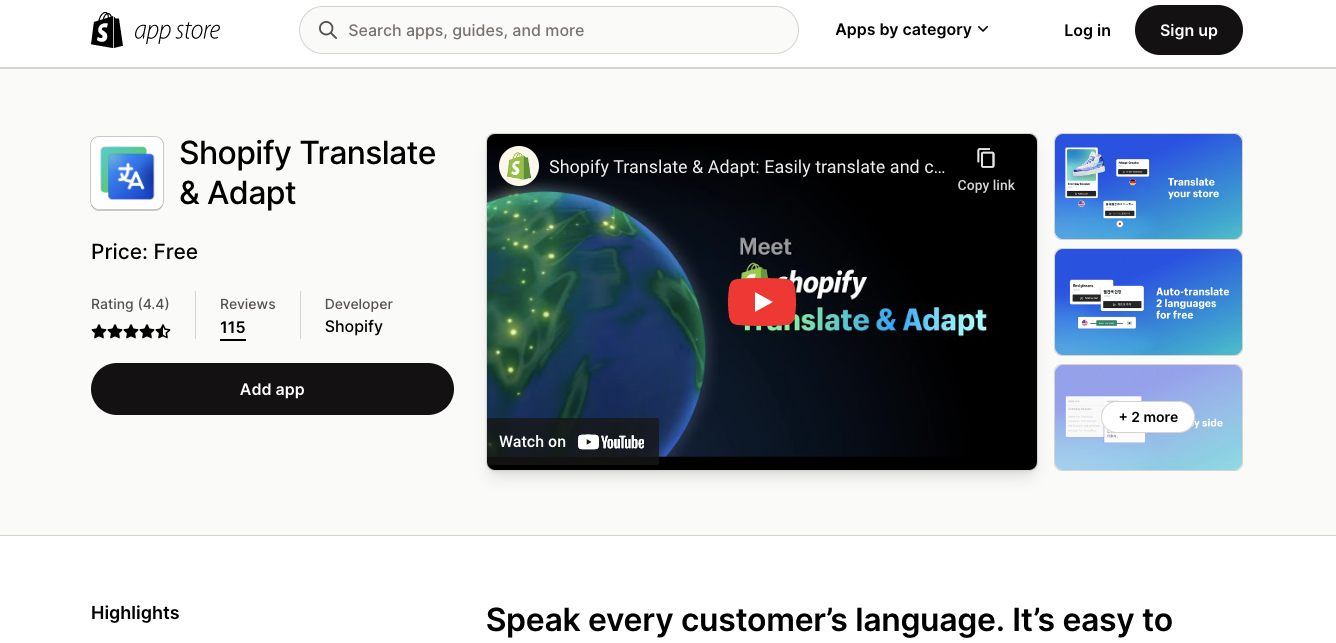
Transcy: AI Language Translate
https://apps.shopify.com/transcy-multiple-languages
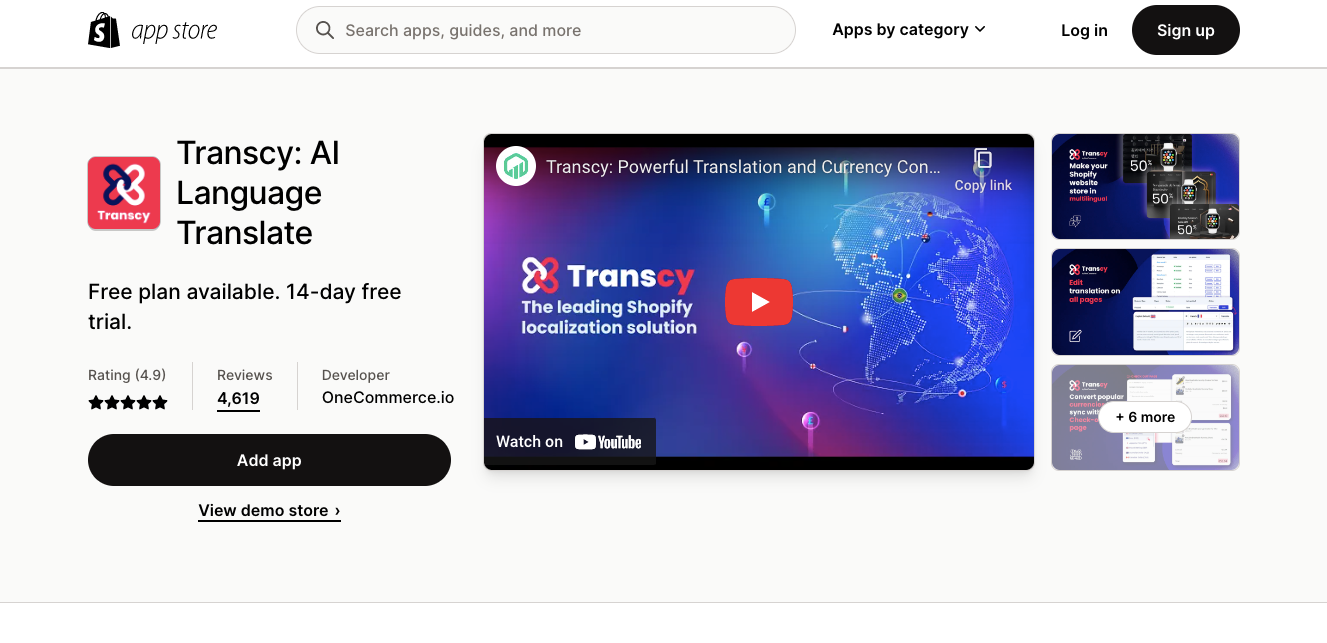
Langify
https://apps.shopify.com/langify
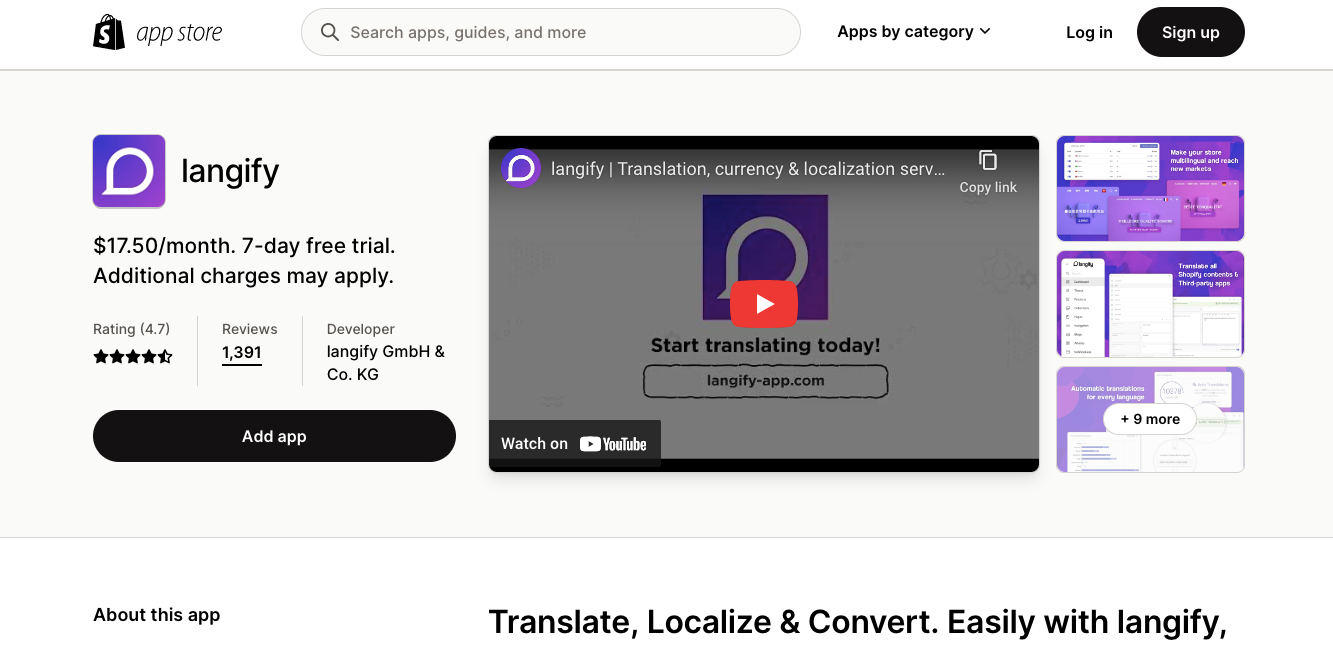
AI Language Translate LangShop
https://apps.shopify.com/langshop?
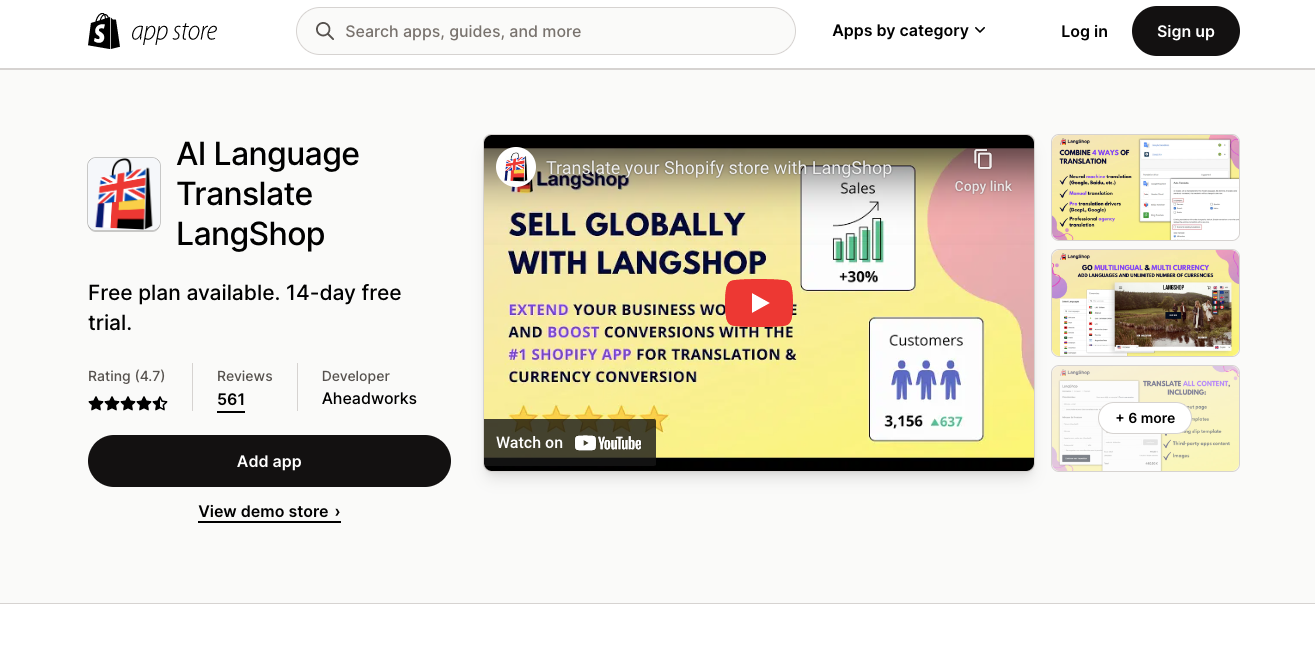
Weglot – Translate Your Store
https://apps.shopify.com/weglot
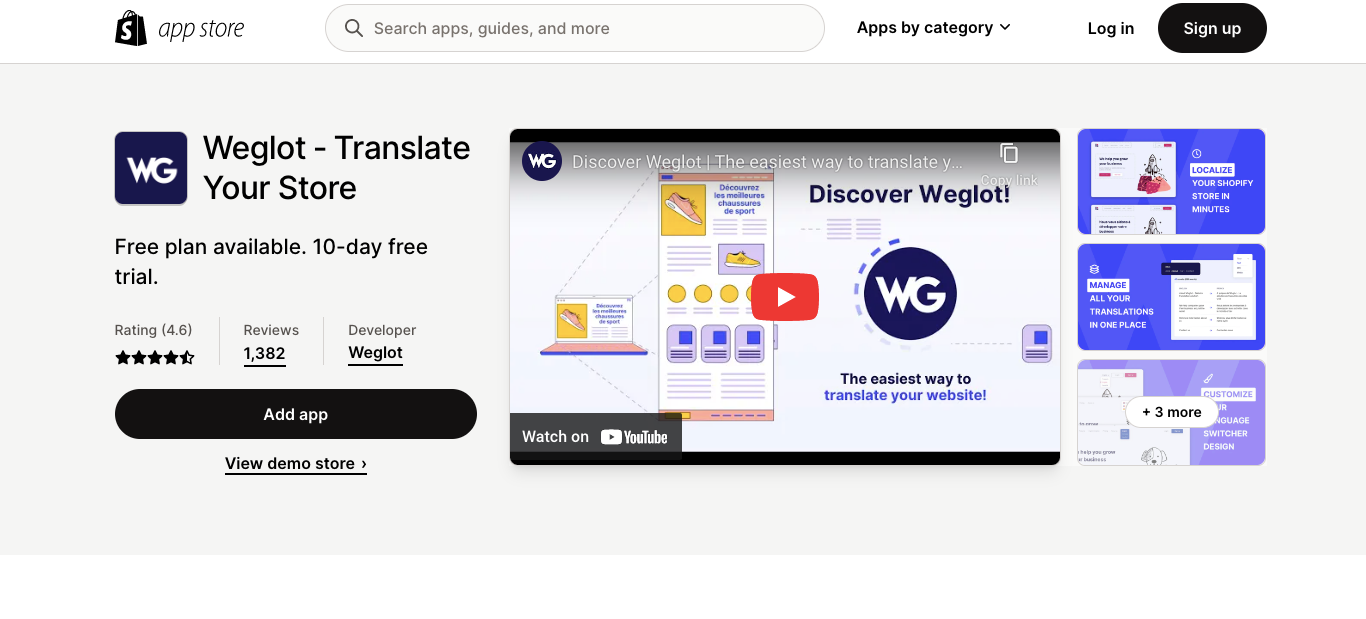
Translation of other Apps
There is another topic to be aware of when thinking about language translations on your Shopify store: translating other apps.
Many apps from the Shopify app store add new elements to the user interface of your store. If you are adding languages to your Shopify store, you need to make sure that these apps also support translations. Otherwise, they will just show up in one language (typically English) for all visitors, which might disturb their shopping session.
Conclusion
There you have it! Within only a few easy steps, you can change the language of your Shopify admin, change the default language to your store and add multiple languages and thereby offer your customers a better user experience.
Easily translate your content with the apps that we recommend above, or if you have the budget, hire a translator to help you with this step.
We wish you all the best as you embark on new markets and a more global way of doing business.
Found this helpful? Share this post with your colleagues and friends

Natalie Miller
Marketing ManagerCONTACT
Would you like to know more?
Let us help you!