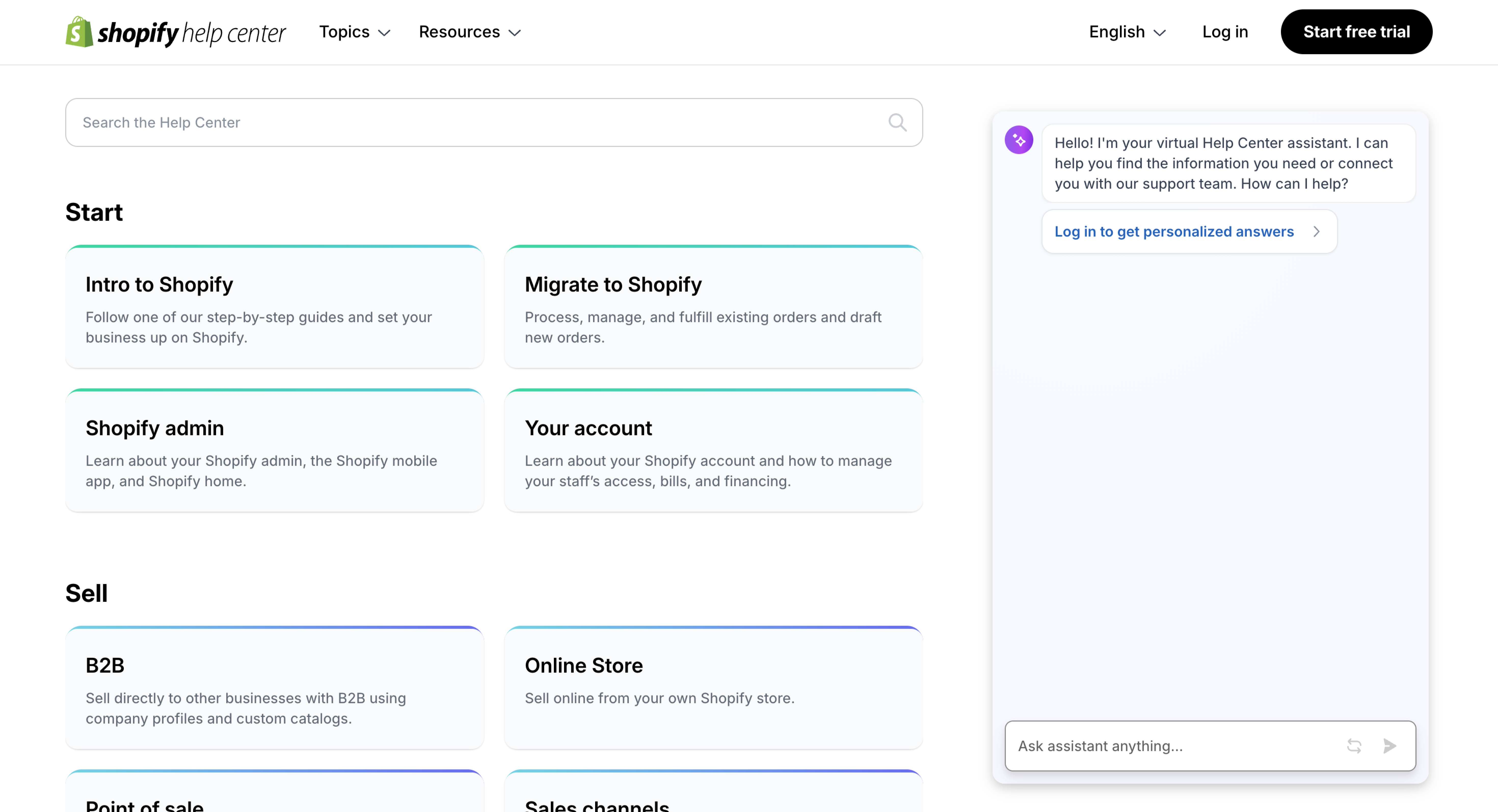How to log in to your Shopify (Plus) account
Having troubles logging in to your Shopify (Plus) account and want to know how to do so quickly? You’ve found the right place! Logging into your Shopify or Shopify Plus store follows the same steps. We will be explaining exactly how to log in to your Shopify Plus account easily and quickly, with just a few simple steps below.
What is Shopify Plus?
Shopify Plus is the enterprise plan that Shopify, an E-Commerce company, offers.
Shopify offers 5 different plans to any person out there who wants to have some form of online presence. The plans start to assist the individual wanting to sell their home-made candles through Instagram all the way over to the international corporation selling to countless customers. The latter mention would be the one signing up for the most functional plan from Shopify, namely Shopify Plus.
Take a read of the options that Shopify has for you in our ‘Shopify Plans and Pricing’ blog.
How to login to Shopify on a desktop
If you are using a desktop computer to log in, follow the five below instructions:
- Go to the Shopify login page under https://accounts.shopify.com.
- Pop in your email address, then click ‘continue’.
- You’ll then be asked to enter your password, before being able to press ‘log in’.
- If you are using an authenticator app to secure your account (which we highly recommend), you will then be asked to fill in the authentication code.
- Thereafter, you will see a list of the stores that your account is registered for and you can choose which store to log into.
If you use the same desktop to log into your online store, then you will not need to do this every time. The device will recognize you. Your store will be saved on the login page. All you need to do is click on your store, and it will take you through and log you in like that.
How to login using the Shopify app
- Download the Shopify app either through your App Store (for Apple devices) or through the Play Store (for Android devices).
- Open the app and if you already have a Shopify account then simply click ‘log in’ to enter your email address and password.
*Note: Should you have multiple stores linked to your email address then enter the domain ending in .myshopify.com that you want to log in to and then again, hit that ‘log in’ button.
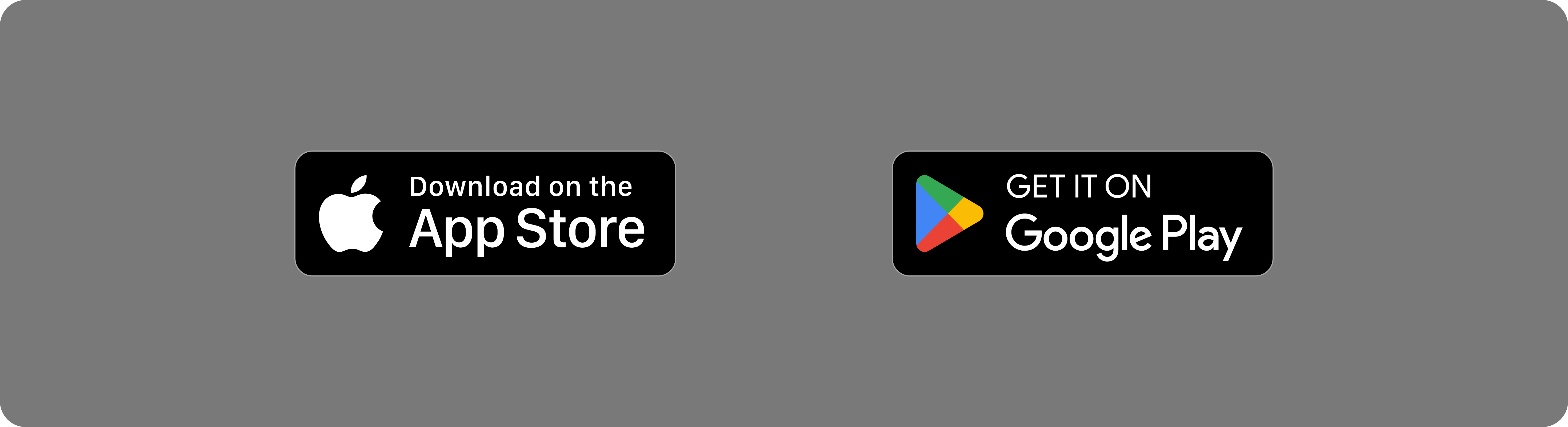
Log out of a Shopify account
- Tap on your Store and then click ‘Settings’.
- Click ‘log out’.
*Here you will be able to log out of either the account you are currently logged into or out of all (multiple) accounts that you are logged into.
General ‘Please Notes’:
- If you have forgotten your password for your Shopify login, then please press ‘’Forgotten password?’’ to reset it.
- Should you enter the wrong password accidentally, at your next attempt you will be required to verify that you are not a robot at your next attempt.
- If your browser is in private (or incognito mode) then you will need to complete certain authentication steps to successfully login.
Over and Out
As you can see, it’s pretty straightforward to log in and log out of your Shopify account.
Shopify offers stellar support to all their merchants. If you still have questions after reading our step for step ‘Shopify Plus Login’ instructions, then feel free to contact your helpful Shopify Support Team. You can reach the Shopify Contact Support here, and you can contact them, also without needing to log in, as you can see below.